Settings
General
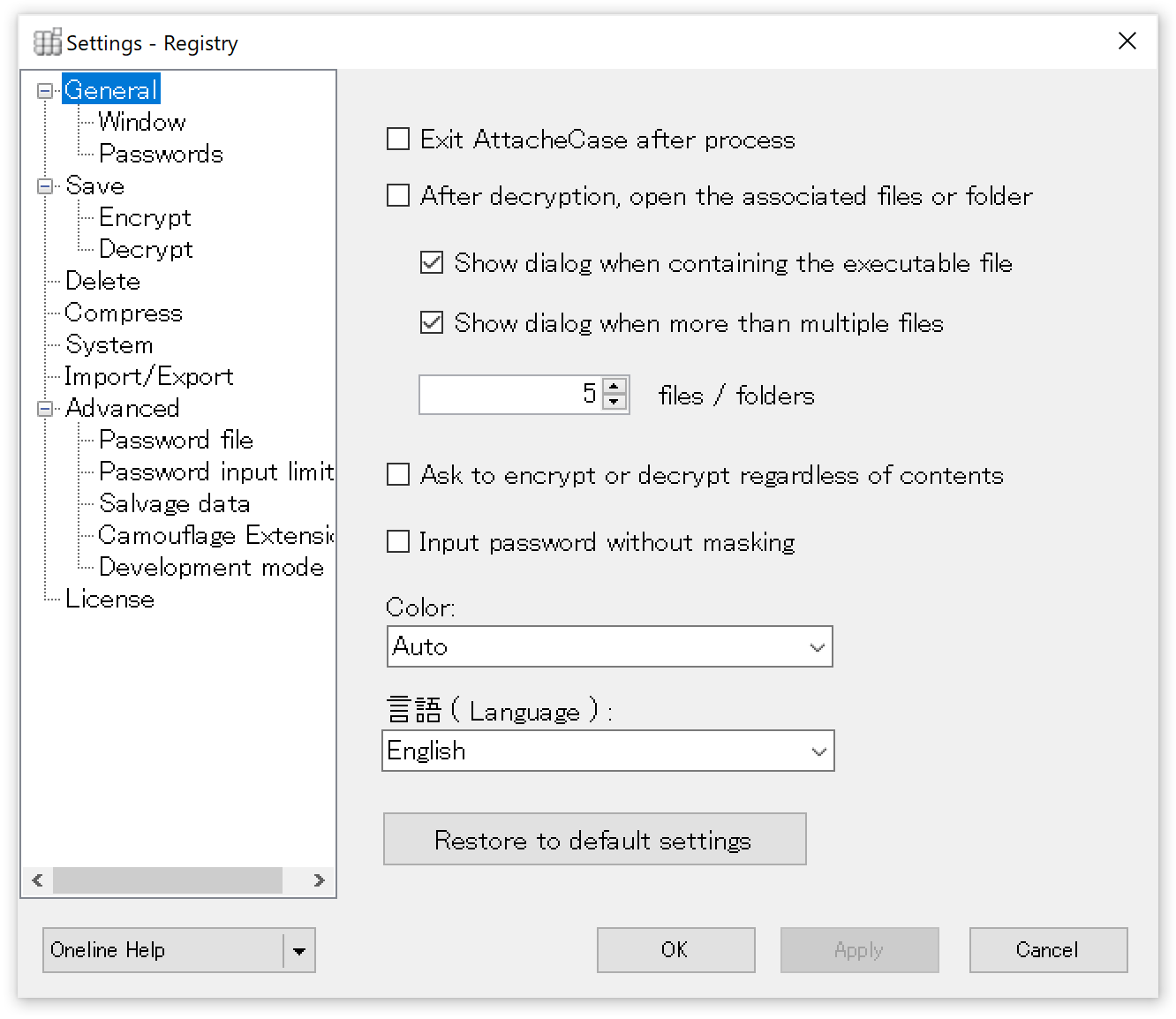
Exit AttachéCase after process
When checked, the application will automatically terminate unless there is an error after the encryption or decryption processing is finished.
After decryption open the associated files or folders
When checked, the decrypted file is opened with the associated application. If there are many encrypted files, they all will be activated, so be careful.
Show dialog when containing the executable file
When encrypting, when an executable file is included in that file, show a warning dialog. If this option is ON, it is recommended to check this because the EXE file is executed directly.
Show dialog when more than multiple files
Similarly, if the above "After decryption open the associated files or folders" is checked and a large number of files are included, all the associated applications will be launched and will be opened. So by setting the upper limit of the number of files, application will show a warning dialog beforehand.
Ask to encrypt or decrypt regardless of contents
Normally the AttachéCase will process the file by determining its type automatically, but if you always want to select encryption or decryption it, you can check it beforehand by checking it here.
Input password without masking
When input password window, you can input without masking (hiding) the password. This prevents incorrect character input in advance.
Color
You can choose the appearance color of the AttachéCase. If you select "Auto", it will change according to the Windows 10 theme.
Language
In the AttachéCase, English notation is also possible besides Japanese. Those who want to use the AttachéCase in English even in the Japanese environment ( OS ), can be set to the English version here.
Window
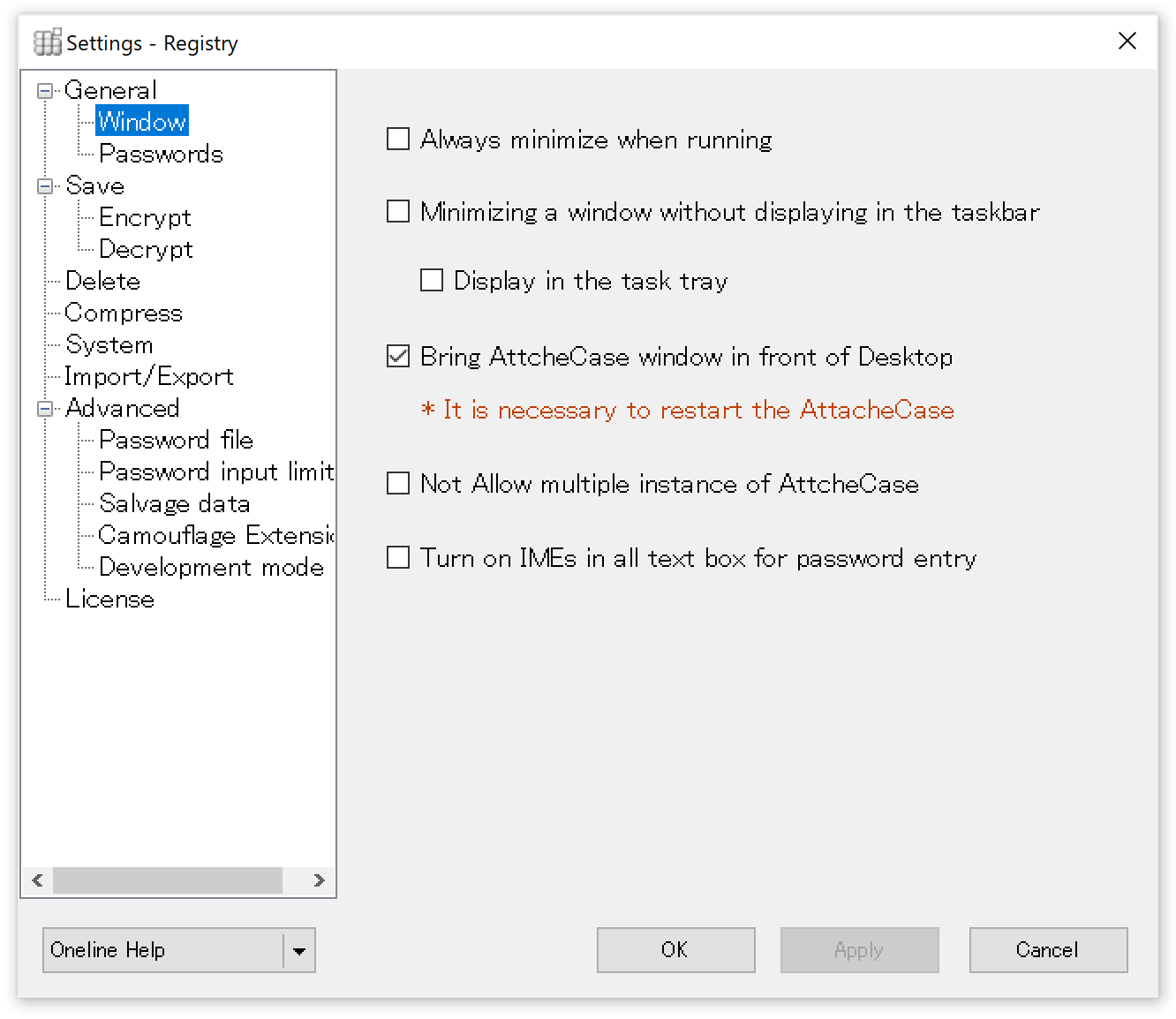
Always minimize when running
During the encryption / decryption process, the AttachéCase is minimized and operates.
Minimizing a window without displying in the taskbar
During the process, the AttachéCase icon is not displayed on the task bar, and it is minimized and operates.
Display in the task tray
I always display an icon on the task bar when I activate the AttachéCase.
Bring AttachéCase window in front of Desktop
On the desktop, it is displayed in front of all other windows (other applications). This makes dragging and dropping of files easier.
Not allow multiple instance of AttachéCase
It always operates in one window. If this setting is ON and you double start up, the first activated AttachéCase takes precedence (no new window is displayed).
Turn on IMEs in all text box for password entry
If checked, the IME will be automatically turned on when the focus is on the text box for entering the password.
Password
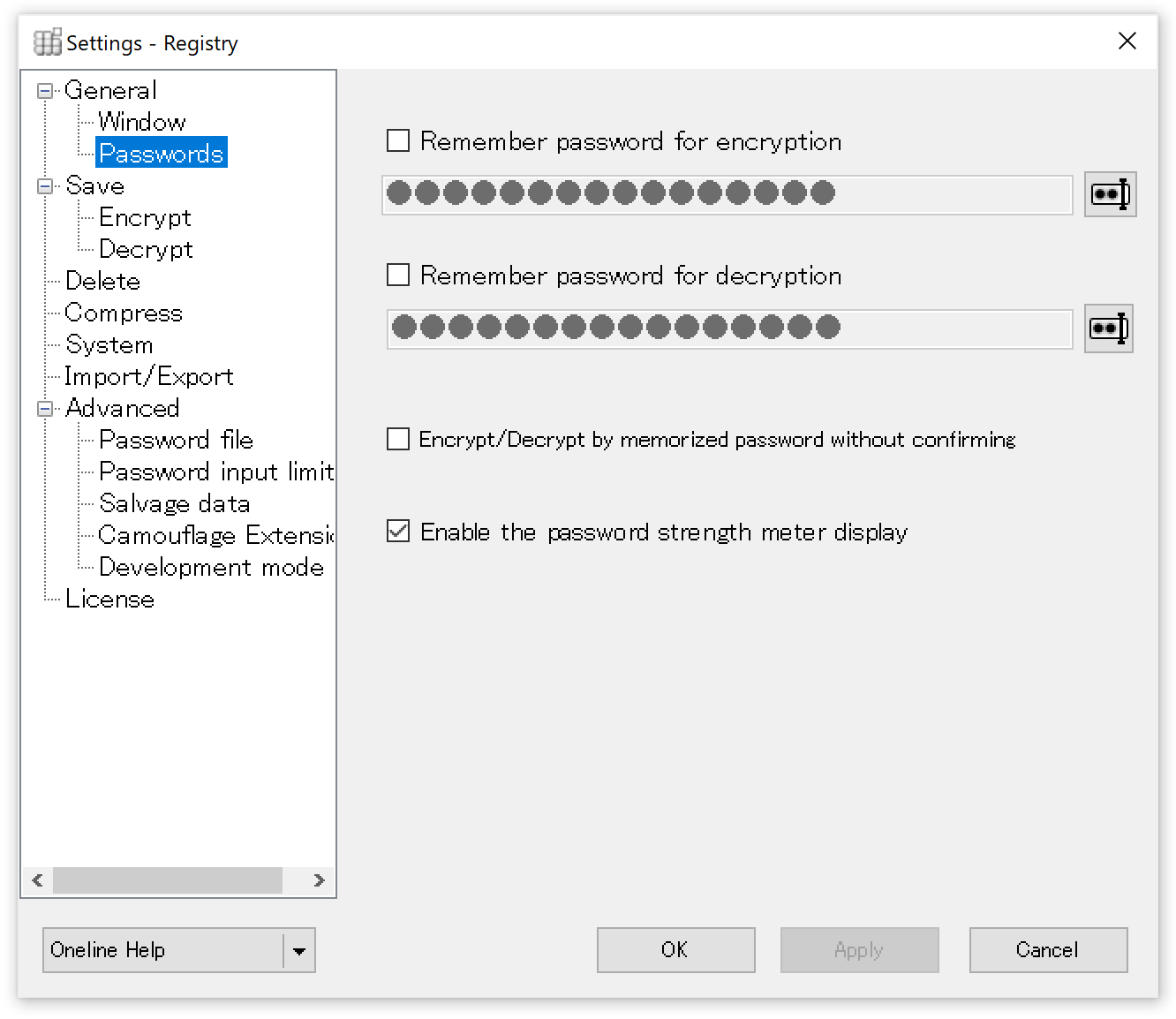
Remember password for encryption
If you check it and specify a password, it will be used automatically as a password for encryption.
Remember decryption password
As above, if you specify a password, it will be used automatically as the password for decryption.
If you use the same password for encryption and decryption, set the same for both. Why it is divided between encryption and decryption is because there is a case where passwords for encrypting each other and passwords for decryption are operated separately by exchanging encrypted files with people other than themselves.
This setting is not a highly recommended setting because the password is recorded in the PC. The storage password is encrypted, but the key is inside the application, it is easy to decipher if it flows out. Keep in mind this point, please operate.
Encrypt / Decrypt by memorized password without confirming
When checked, it immediately shifts to encryption / decryption processing without checking the storage password.
Enable password strength meter display
When checked, it displays the strength of the entered password in real time. The algorithm of the strength meter is based on that of Dropbox.
Save
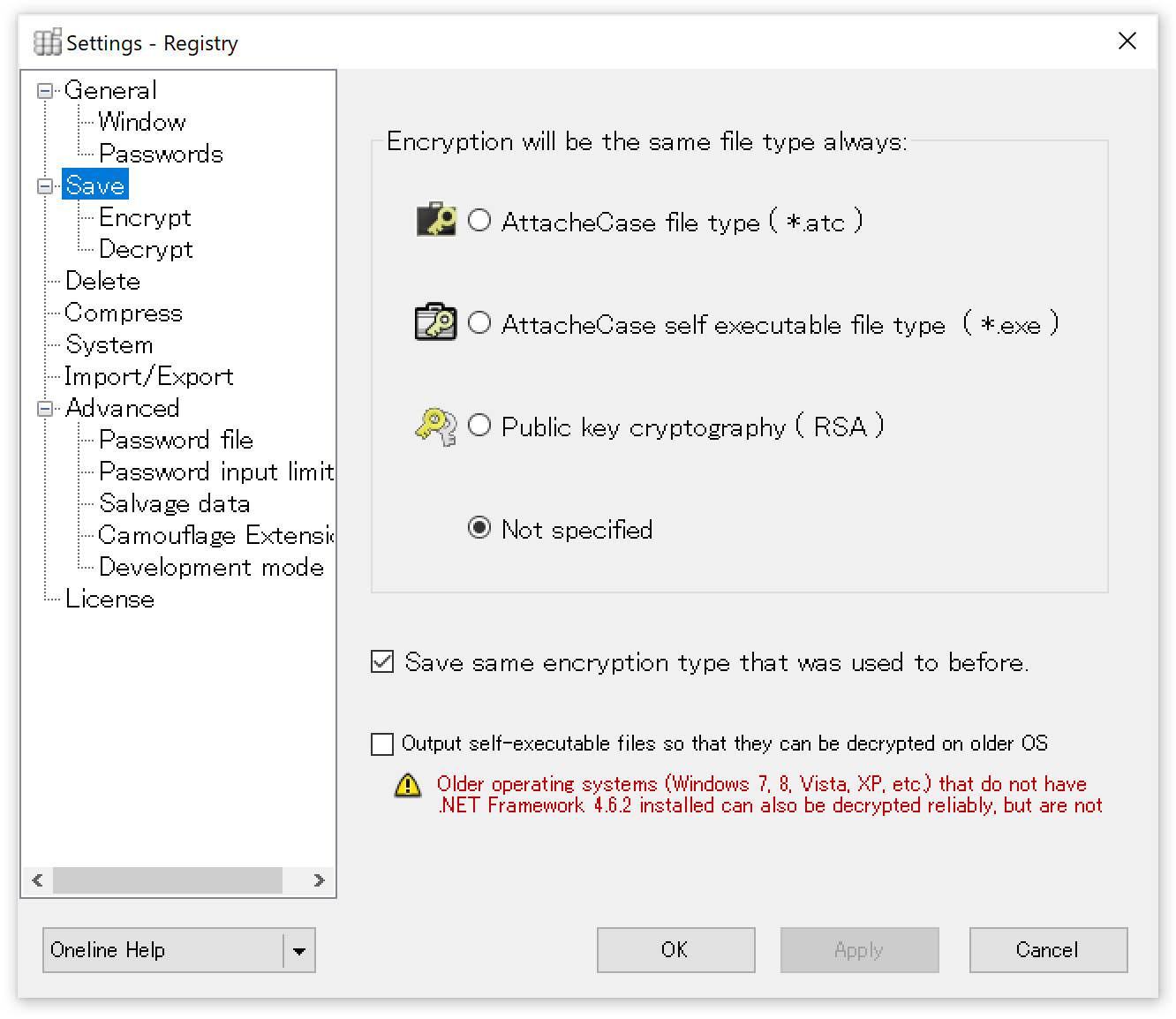
Encryption will be the same file type always
Select the encrypted file type that you always output. If you do not have automatic processing settings such as omitting the password, you can re-select the file type in the main window.
Save same encryption type that was used to before
It remembers the type of encrypted file created before and encrypts it with the same file type in the next process.
Output self-executable files so that they can be decrypted on older OS
Older OS (Windows7, Vista, XP, etc) that .NET Framework 4.6.2
is not applied can also be decrypted.
Specifically, if this checkbox is turned on,
output a self-executable file that can be executed on .NET Framework 4.0.
.NET Framework 4.0 is no longer supported by Microsoft,
so please note that self-executing files output with this enabled are no longer supported as same.
Encrypt
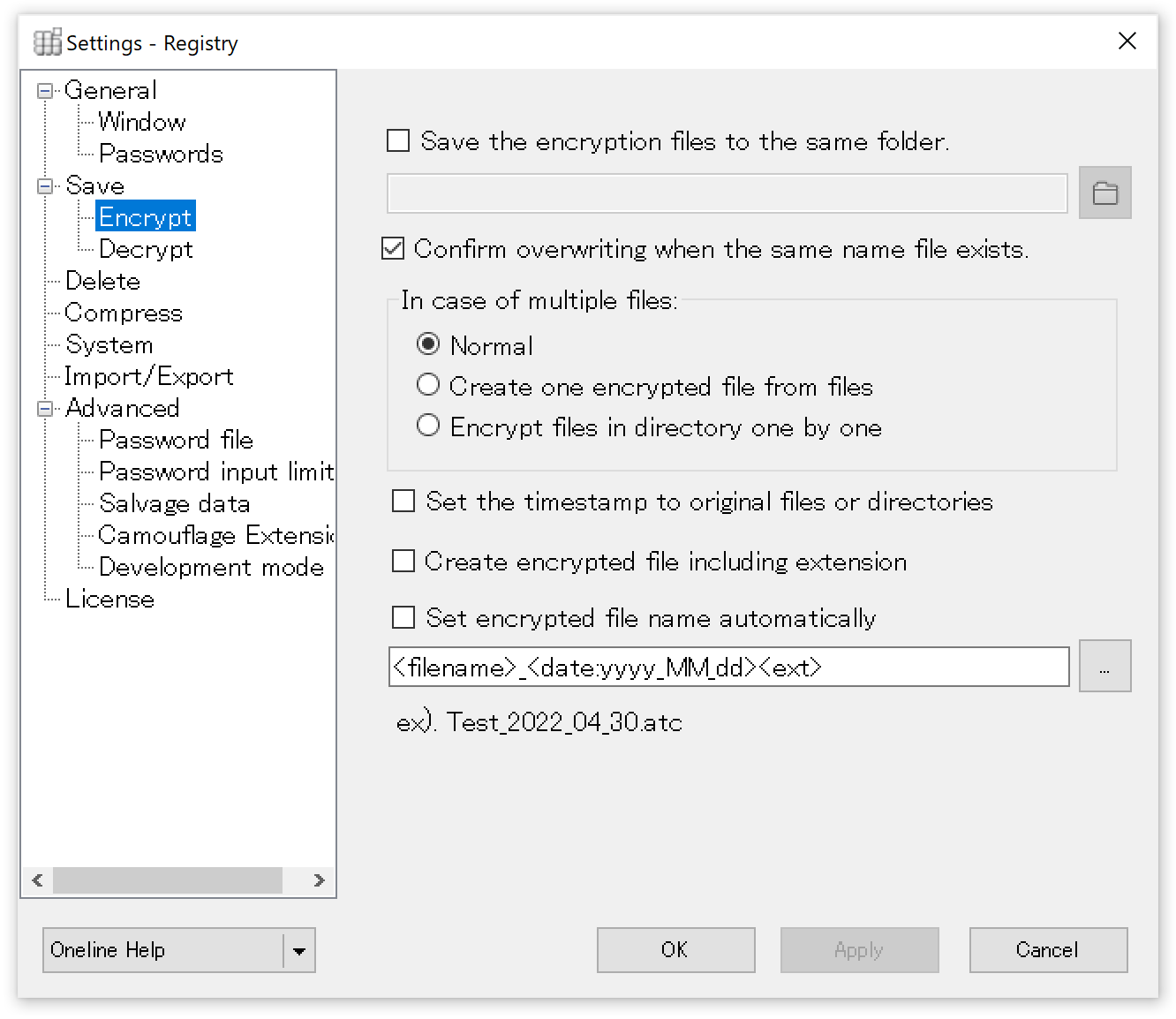
Save the encryption files to the same folder
The encrypted files will always be saved in the specified folder.
Confirm overwriting when the same name file exists
If checked, the file with the same name will display a confirmation dialog for overwriting. If it is not checked, the file will be overwritten as it is.
In case of multiple files
- Normal
The contents and hierarchy of the folder to be encrypted will be retained and encrypted. - Create one encrypted file from files
If multiple files or folders are thrown together, they will be combined into one and encrypted. - Encrypt files in directory one by one
Multiple files or folders that are thrown in will be encrypted one by one.
Set the timestamp to original files or directories
If checked, the timestamp of the file or folder will be retained in the encryption. If not checked, the timestamp at the time of encryption will be set.
Create encrypted file including extension
The extension of an encrypted file is usually (*.atc), but for example, all files with the same name but different types (e.g., proposal.docx, proposal.xlsx, etc.) will have the same name as "proposal.atc" so to avoid this, the file extension is included in the output, such as "proposal.docx.atc" or "proposal.xlsx.atc".
Set encrypted file name automatically
Specify the format of the encrypted file name. You can add dates, sequential numbers, etc. For more information on custom date/time format strings, please refer to Microsoft's page.
Decrypt
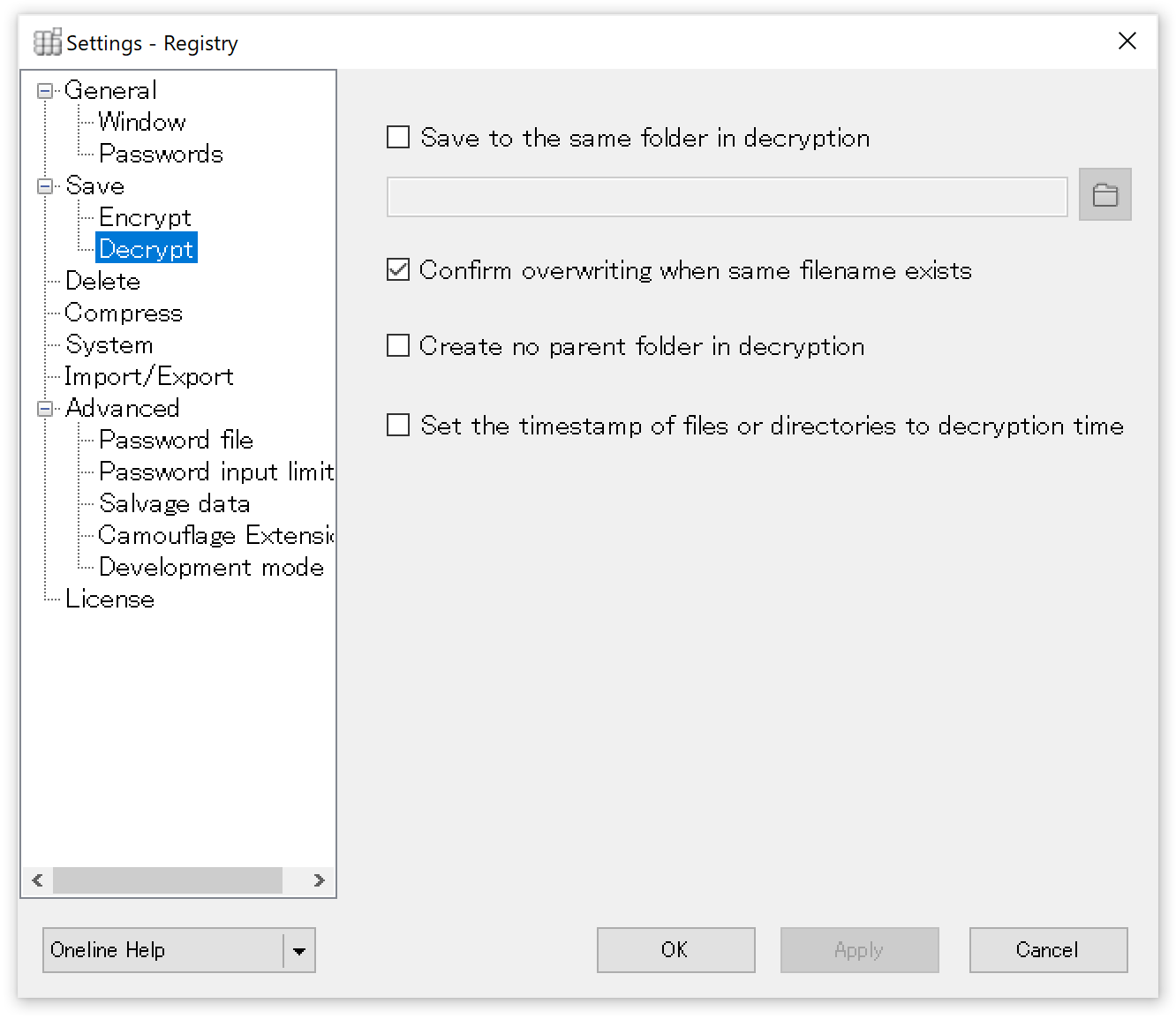
Save to the same folder in decryption
Specify the folder where you want to decrypt the encrypted files and return the original files.
Confirm overwriting when same filename exists
When checked, if there is a file with the same name in the decrypted destination, a confirmation dialog for the superscription will be displayed asking for confirmation.
Create no parent folder in decryption
When decrypting, it does not create a parent (root) folder, but extracts the contents directly into the destination folder.
Set the timestamp of files or directories to decryption time
Regardless of the timestamp at the time of encryption, it will match the timestamp at the time of decryption (if there are many files, there will be some discrepancy between each file).
Delete
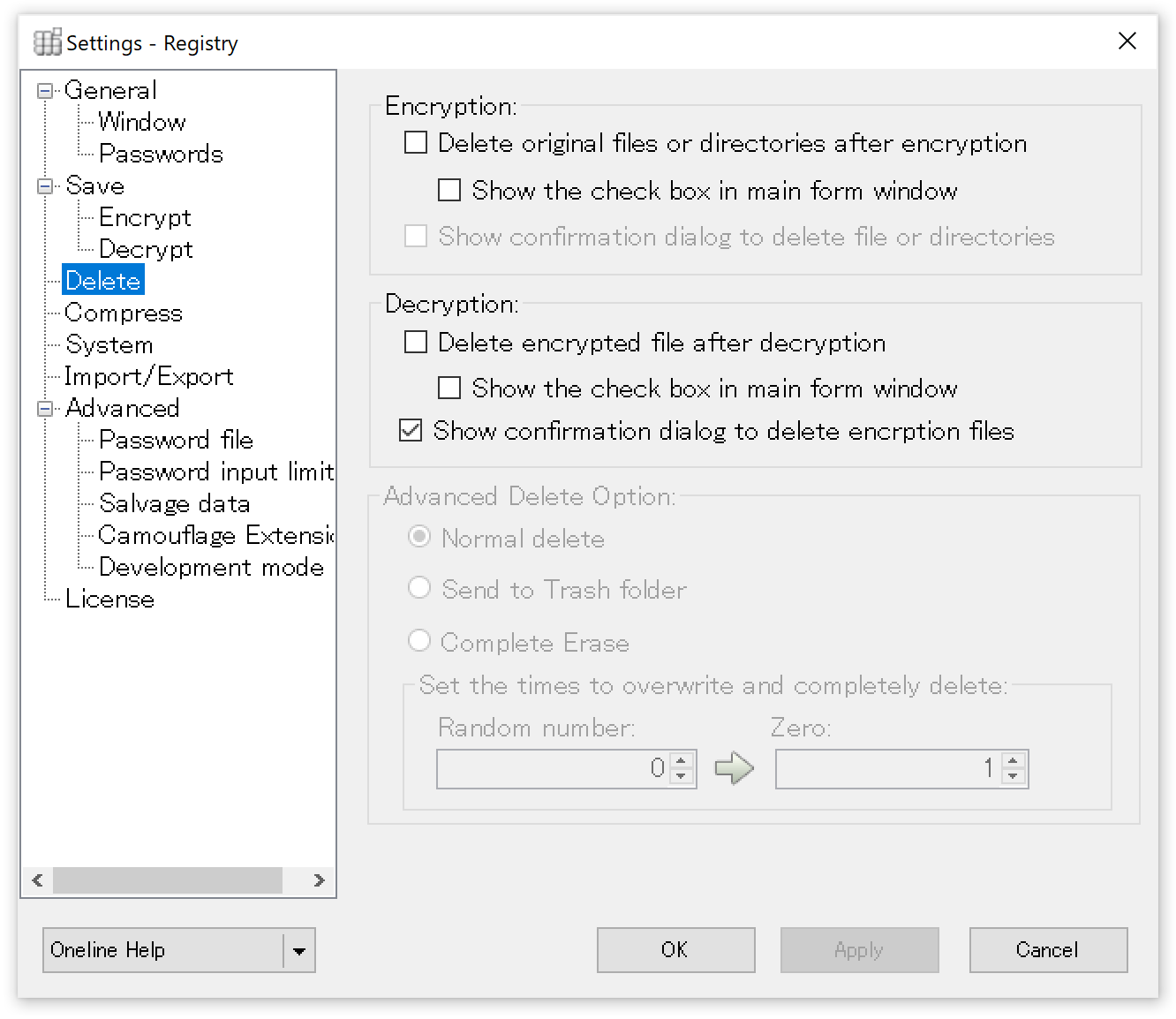
Delete original files or directories after encryption
After encryption is complete, delete the original file or folder. The specific method of deletion is determined by the "Advanced Delete Option" below.
Show the check box in main form window
Display the checkboxes for the above deletion options in the main window. This means that you can decide whether or not to delete the file during the encryption process.
Show confirmation dialog to delete files or directories
Before deleting the file, a dialog will appear to confirm that you want to delete it.
Delete encrypted file after decryption
After decryption, delete the original encrypted file. The specific method of deletion is determined by the "Advanced Delete Option" below.
Show the check box in main form window
Display the checkboxes for the above deletion options in the main window. This means that you can decide whether or not to delete the file during the decryption process.
Show confirmation dialog to delete encryption files
Before deleting the file, a dialog will appear to confirm that you want to delete it.
Advanced Delete Option
Normal delete
Delete a file or folder without going through the Trash. It is the same as the shortcut key "Shift + Delete".
Send to Trash folder
Send it to the trash. A dialog is not brought up, but it is the same as the shortcut key "Delete".
Complete Erase
The "Set the times to overwrite and completely delete" specifies the number of times the data will be overwritten in the file before it is erased. Normal deletion only simply erases the entry information on the hard disk. This setting enables complete deletion, which is difficult to recover from, after either writing by "Random numbers" or writing by "Zero" before deleting.
The greater the number of times, the more difficult it will be to recover from the hard disk, but the more processing time it will take.
By default, there are zero writes of Random numbers and one write of Zero.
Compress
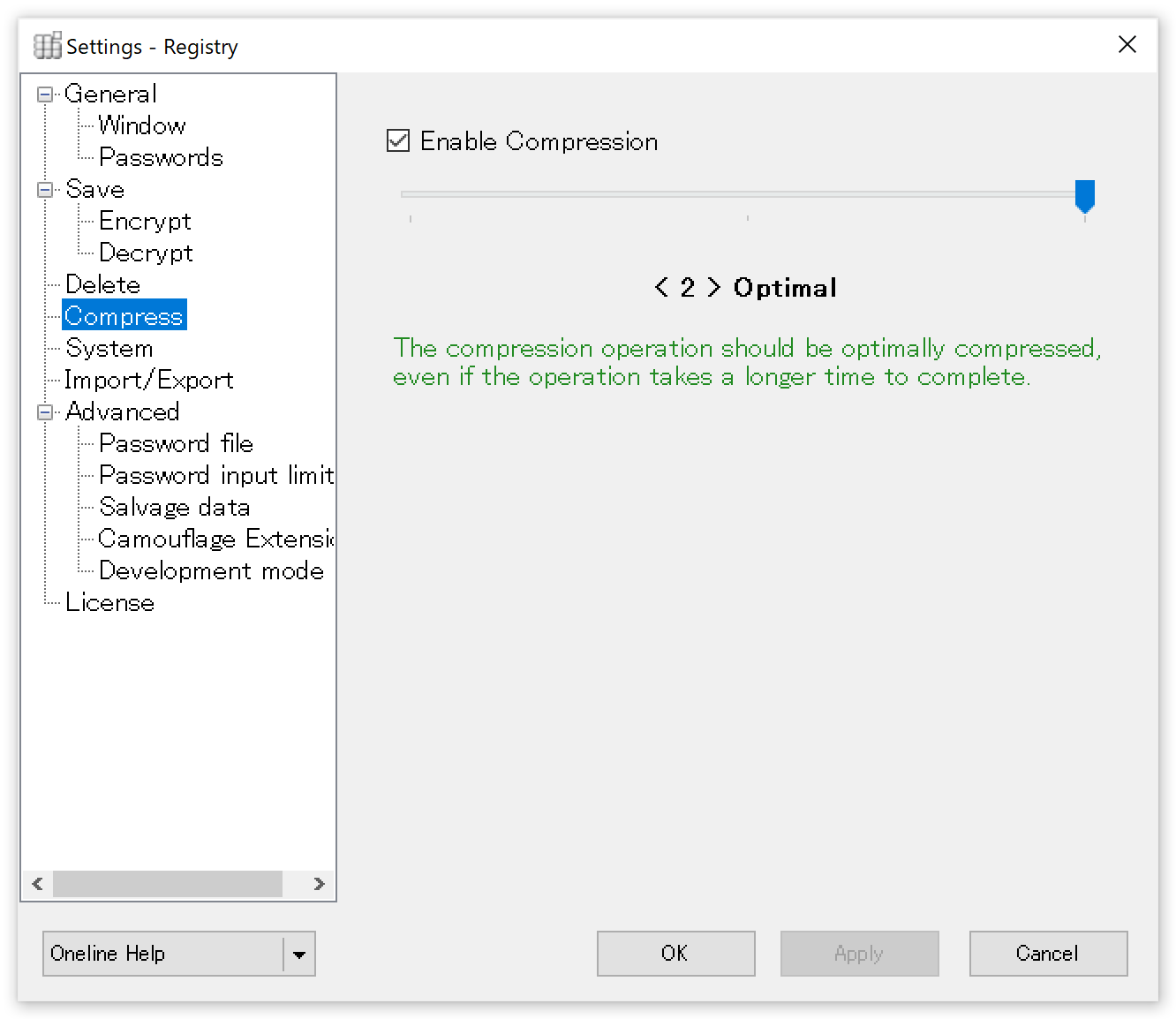
Enable compression
When checked, data compression is performed at the time of encryption.
You can also set the compression ratio by adjusting the slider bar.
By default it is << 2 > [ Optimal ]>.
This compression operation should be optimally compressed, even if the operation takes a longer time to complete.
If you select < 1 > [ fastest ] , the compression operation should complete as quickly as possible, even if the resulting file is not optimally compressed.
Also, if you select < 0 > [ no compress ] , The checkbox will be automatically turned off and no compression should be performed on the file.
System Option
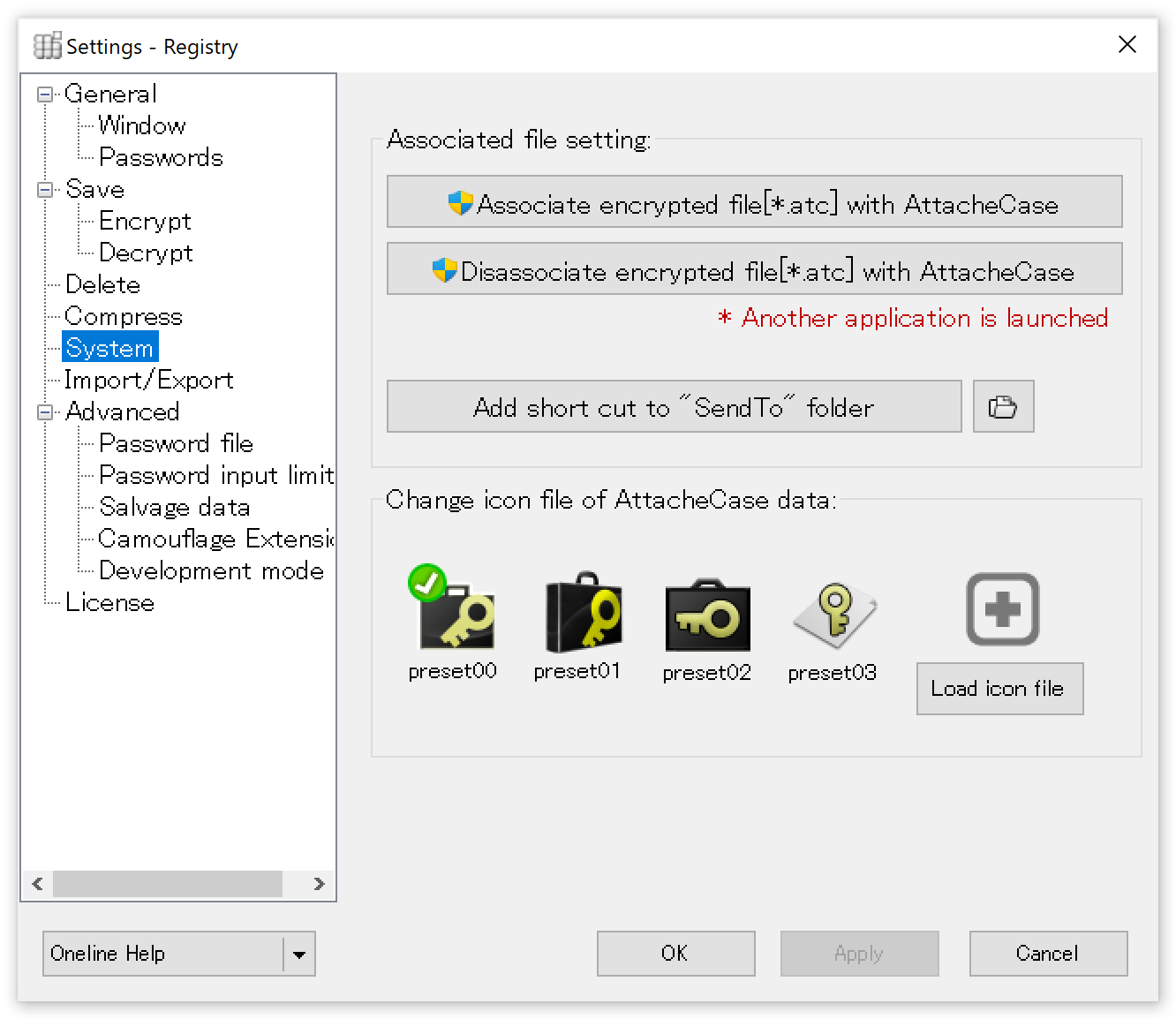
Associate encrypted files[*.atc] with AttachéCase
Administrator authority is required for execution. In addition, the application (AtcSetup.exe) included in the AttachéCase launches the association. If the association is successful, the * .atc file should have been changed to the selected icon below it.
Disassociate encrypted files[*.atc] with AttachéCase
Disassociate the * .atc file from the AttachéCase. Use this when you want to manually uninstall. This also requires administrator privileges, another application will work.
Add short cut to "Send to" folder
Add AttachéCase to "Send To" in the context menu. Likewise, press this button to cancel after adding.
Change icon file of AttachéCase data
As an encrypted file icon, you can change it to a preset icon or an icon created by the user.
Import / Export
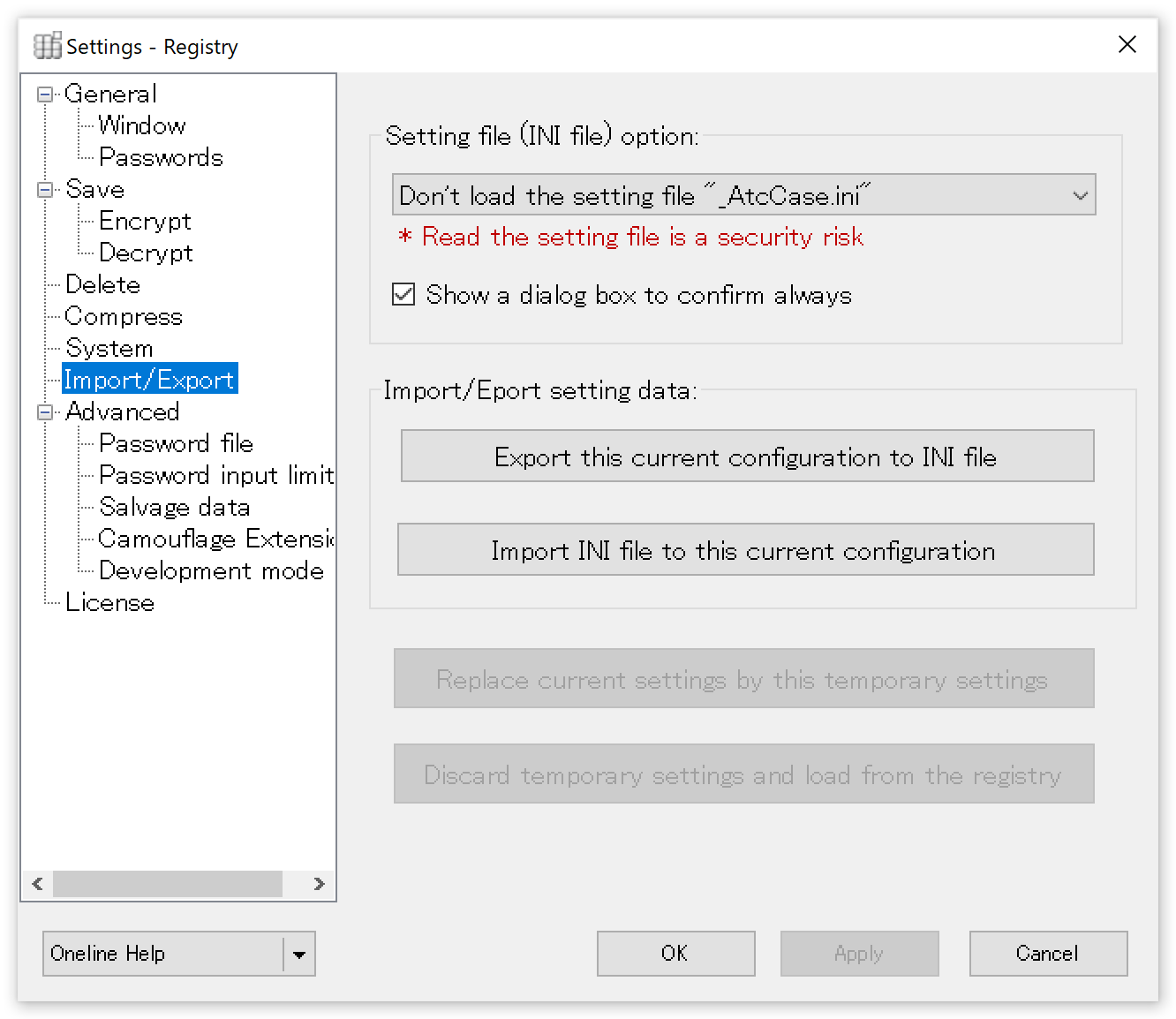
Always read the setting file "_AtcCase.ini"
By checking the box, it will always try to read the configuration file "_AtcCase.ini" in the directory where the AttachéCase executable is located or the encryption file is located.
Turning on this setting may cause unintentional loading of configuration files created by third parties. Great care should be taken to enable this setting.
Show a dialog box to confirm always
By checking the box, if the configuration file "_AtcCase.ini" is found, a confirmation dialog box will be displayed asking if you want to load it.
Export this current configuration to INI file
Current operation settings can be output as command line options to INI file, batch file, text file, etc. and saved. It can be used as a base for creating other script files etc.
By outputting it as an INI file, placing it in the executable file or current directory, you can activate the Attache case with temporary settings. -> For details, refer to the next section "How to use .INI file".
Import INI file to this current configuration
By importing the INI file outputted above, it is possible to replace the setting items of AttachéCase.
Replace the current configuration by this temporary configuration
Replace the temporary setting when starting from the command line option with the main setting and save.
However, the timing of saving is when the AttachéCase exits.
By the way, the button is disabled (can not be pressed) when it is normally loaded.
How to use the INI file
In the AttachéCase, you can save the settings as an .INI file separately from the registry. Also, by reading the created .INI file separately, it is possible to switch the operation setting at startup.
It is useful for those who always wish to activate the AttachéCase with their preferred same settings, such as when decrypting encrypted files on different PCs in different places or bringing them to USB flash memory etc. into an environment where AttachéCase is not installed.。
What is an INI file?
It is text information to write application setting information.
The extension is ".ini", but the contents are text files.
Therefore, it is possible for users to edit themselves with an editor etc. However, if you change them accidentally, you can not guarantee the operation, so you need to be careful about it.
In the AttachéCase, since the setting information is saved in the Windows system (registry) instead of the ".INI file", this file is unnecessary in the first place, but when you want to bring the setting information to another PC or change the setting for each processing It is convenient to save it as an ".INI file" when you want to cut out it.
How to create an INI file
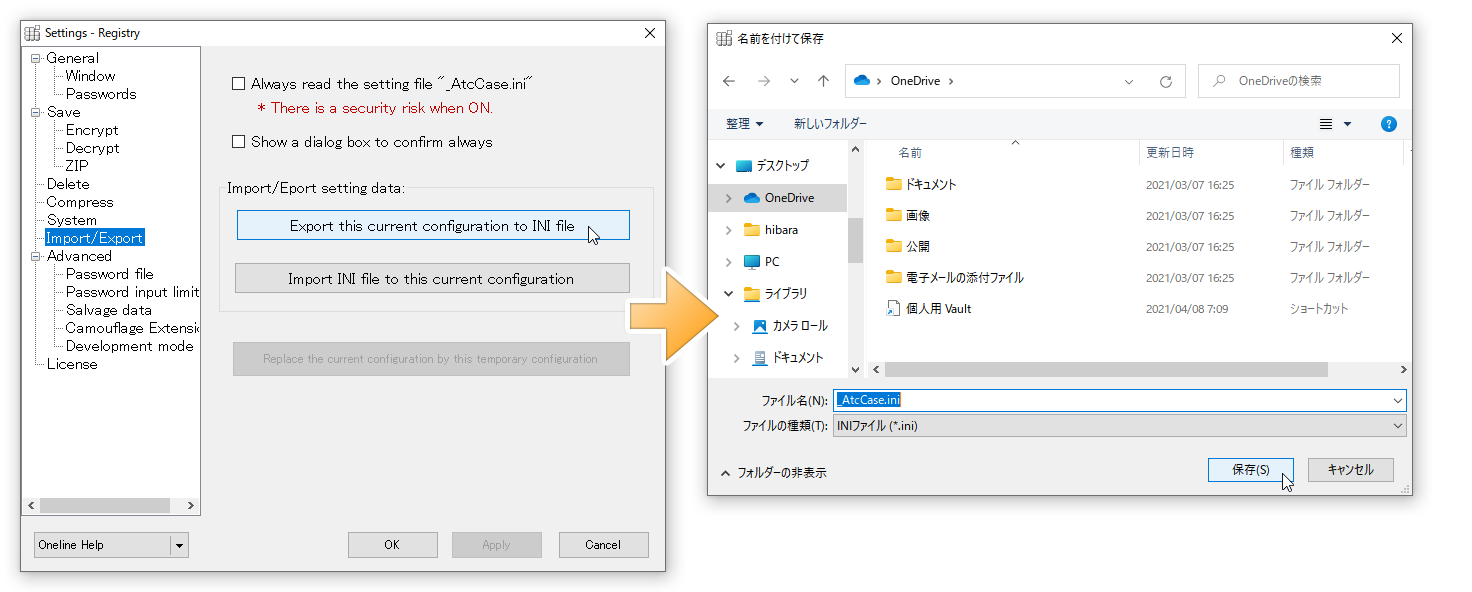
Open the "Import / Export" and press the "Export this current configuration to INI file" button.
Select INI file format and output with file name "_AtcCase.ini". All the current settings are exported here.
How to read the INI file
If you want to start with the setting contents of the .INI file output in the previous item, you need to start AttachéCase by placing the "_AtcCase.ini" file in the following location.
- Current directory
- Directory where the main body of AttachéCase (AtchCase.exe) is located
- Directory containing files and encrypted files you want to process
Since it will be read when searching for "_AtcCase.ini" file in the above order, if an INI file is placed in several places, it may become unexpected setting operation.
Normally, if you start the Attache Case without doing anything (without placing the INI file of the setting anywhere), it starts with the setting contents in the registry.
Place the .INI file in the location of the AttachéCase body (AttacheCase.exe) as follows.
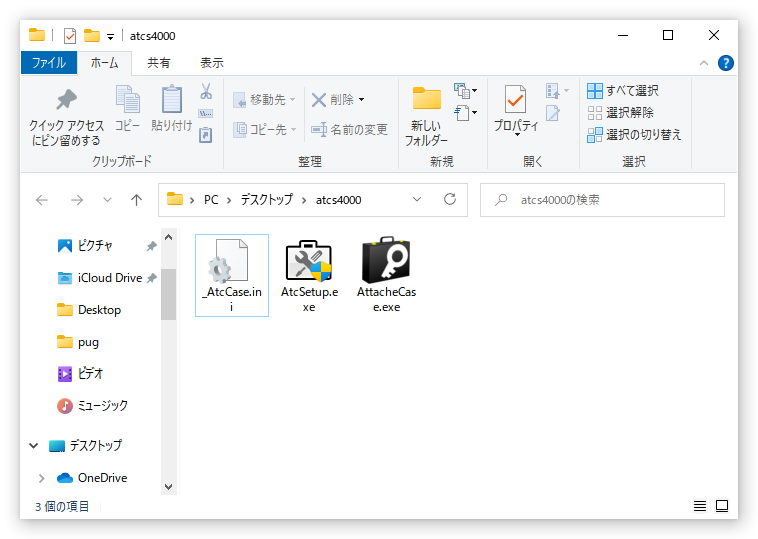
Alternatively, place the .INI file next to the file or encrypted file you want to process.
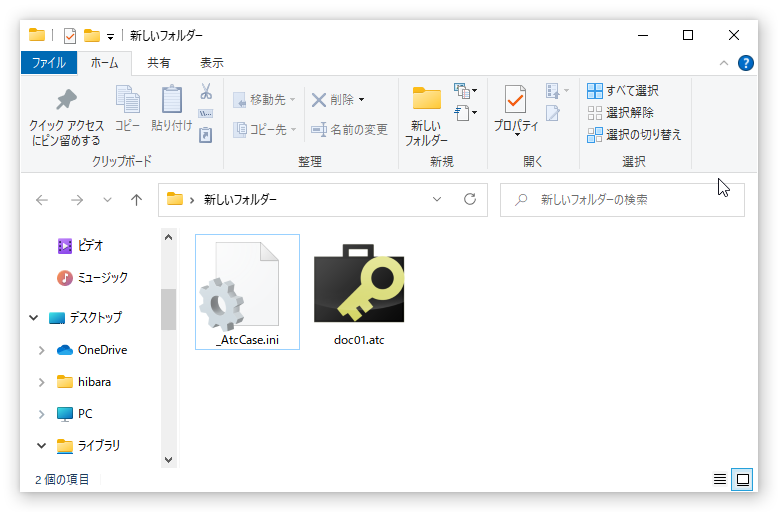
In the latter case, you need to drag and drop the files or encrypted file directly to the AttachéCase icon or launch association with it (since you do not refer to the .INI file in that directory even if you drop the file after starting it).
In doing so, the settings are temporarily set with the contents of the INI file, and the AttachéCase starts.
The file name of "_AtcCase.ini" is fixed name. Please do not change the name. The Attache case is reading the setting file by determining it by its file name, not the contents.
When you want to reflect the contents of the INI file to the current setting
Please read the set .INI file in the above method, open the "Import / Export" item, and press the "Replace the current configuration by this temporary configuration" button.
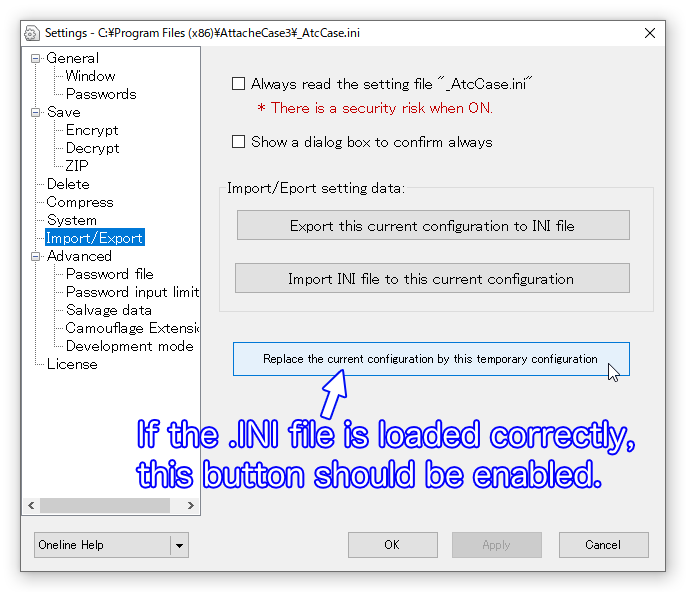
In doing so, the contents of the .INI file are read into the registry and overwritten as the main setting.
Advanced
Password file
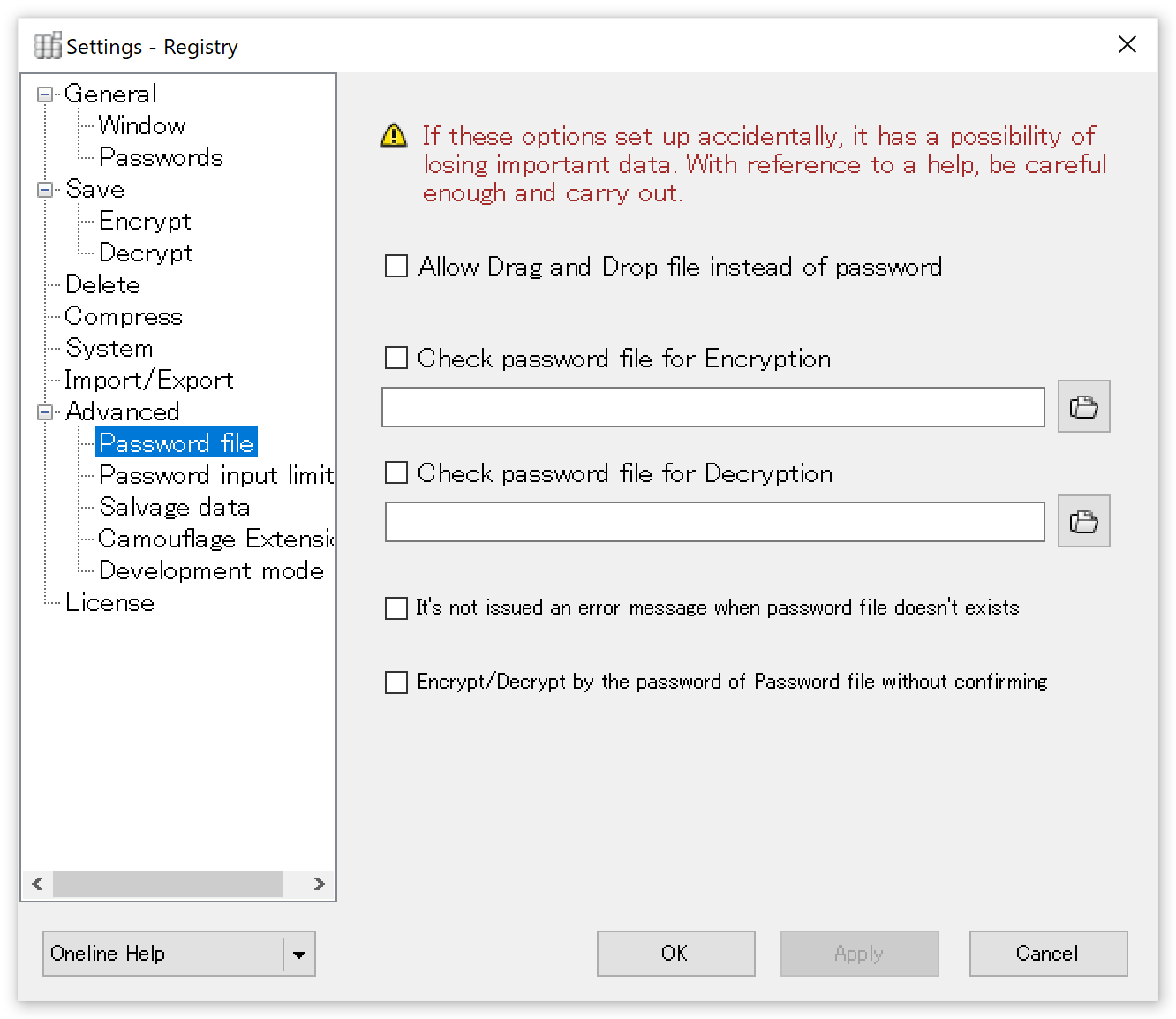
Allow Drag and Drop file instead of password
By checking, it becomes possible to substitute "password" by dragging and dropping an arbitrary file instead of entering a character string when it becomes the password input window.
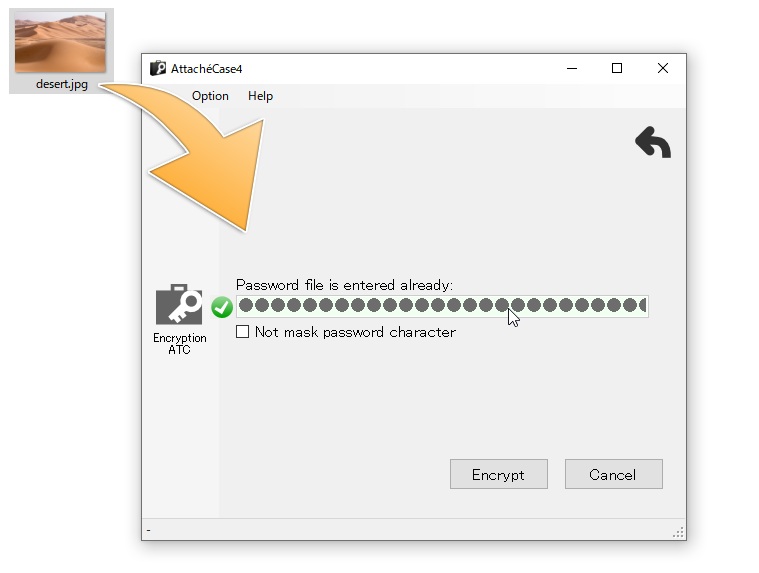
In this example, the file "desert.jpg" serves as the password file.
Internally, it generates a small unique data (256bit) that is a contraction of the file thrown in, and uses it as a password.
Note that SHA-256 is used as the message digest algorithm to shrink the file.
For example, when encrypting a Word document, you can specify a photo image (*.jpg) in the Picrues folder as the password to increase the hiding effect. In addition, you can avoid the password file in another location (e.g. external media) to further increase the security effect.
However, if the file specified as the password file is deleted, edited, or overwritten, the password will be lost. It is necessary to be very careful about this.
Even if you change even a single character (or a single byte), the condensed data has the property of changing drastically (see "SHA-1 to SHA-256" for details). Think of the file you specify as your password as the "whole" file being the key itself.
It is a very dangerous function that can cause data loss if used incorrectly, so please be very careful and set it at your own risk. It is recommended to set the attribute of the file you want to use as a password to "Read Only" in advance.
Check password file for Encryption
Check password file for Decryption
If you check here, it reads the specified password file and automatically encrypts / decrypts it as it is.
If you want to use the same password for both encryption and decryption, specify the same file path for both.
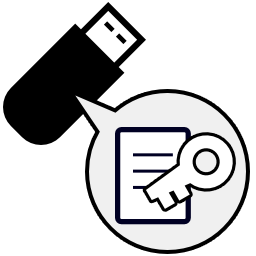
When using the same password for both encryption and decryption, specify the same file path for both.
If you save the password file to external media (SD card, USB flash memory etc), it will also function as a pseudo physical key.
Save the specified password file in the USB flash memory, when encrypting / decrypting, it will also function as a pseudo physical key. It reads the file directly and sets it as a password.
However, the password file name itself will be displayed here. If other people activate the AttachéCase without permission and watching this setting panel, the location of the password file is revealed. If you want to maintain security on the PC, care must be taken in handling.
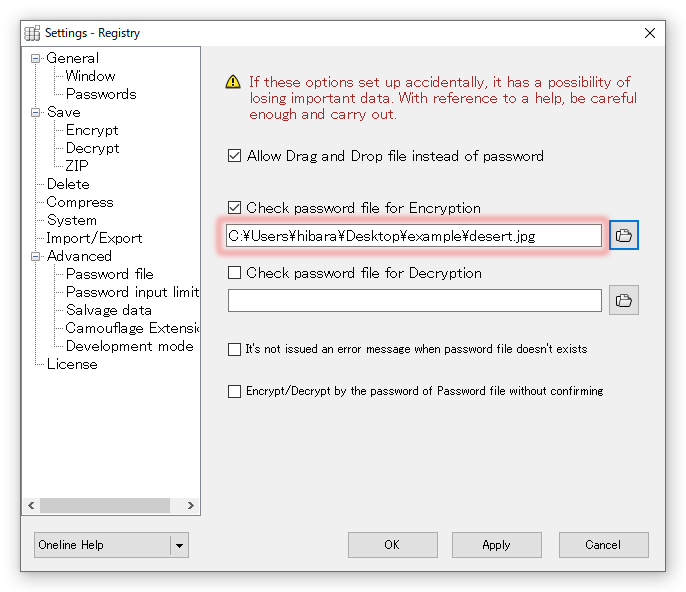
Everyone can see the location of the password file and even the file name...
In any case, it is not recommended for security reasons to specify files that are local, rather than external media that are always plug and unplug.
It's not issued an error message when password file doesn't exists
If checked, the error message will not be displayed even if there is no password file in the specified location.
Encrypt/Decrypt by the password of Password file without confirming
If checked, the encryption/decryption process will be executed immediately without going through the password input window.
Password input limit
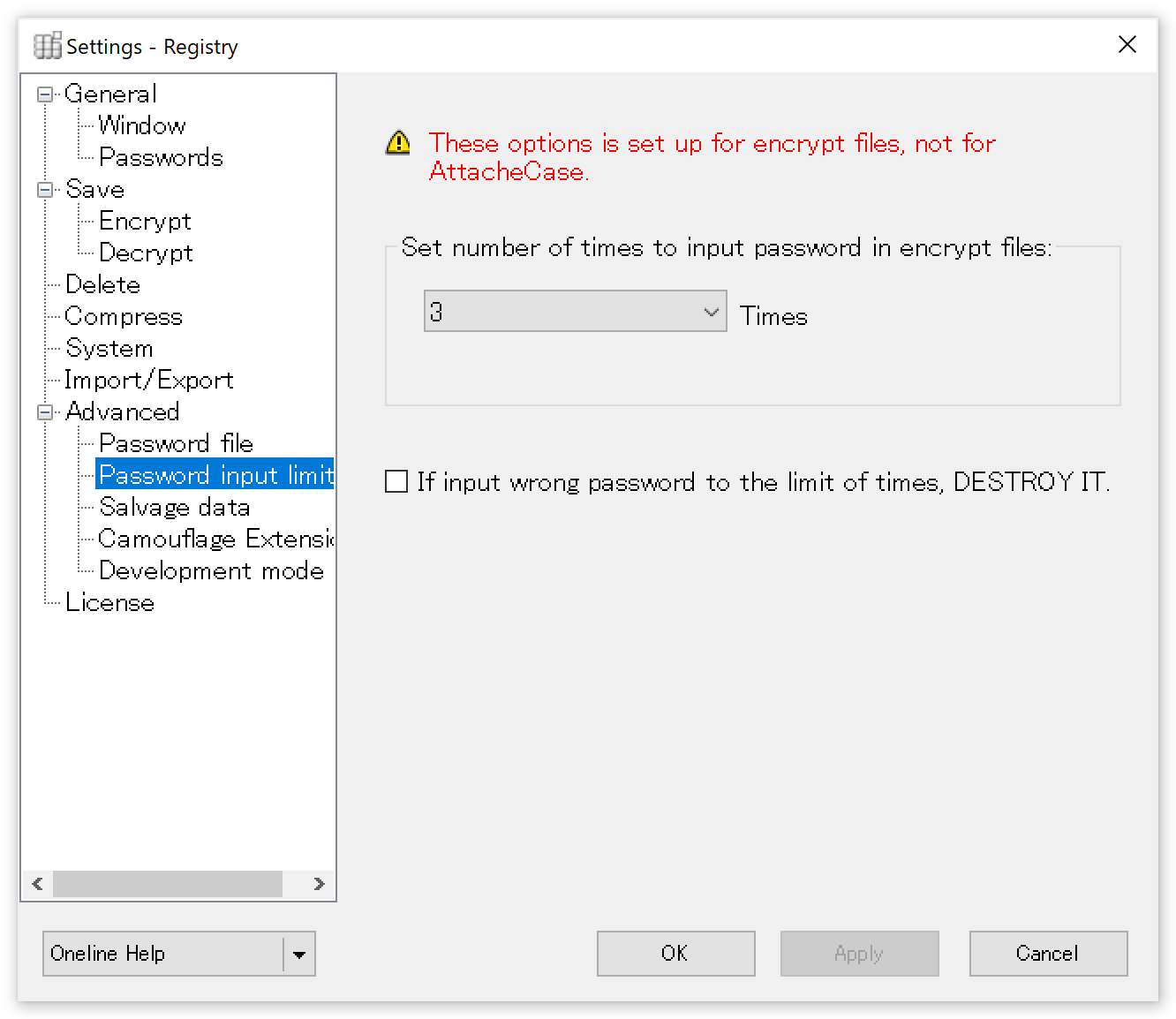
Set number of times to input password in encrypt files
Set a limit on the number of times a password can be entered for an encrypted file.
Note that this setting is not set in the AttachéCase itself, but in the encryption file (both "*.atc" and "*.exe") that is created.
If input wrong password to the limit of times, DESTROY IT.
If the number of times set in the above section is wrong, the encrypted file will self-destroy so that it cannot be decrypted again.
If you do this setting, you will lose your important data. Please exercise caution and do so at your own risk.
The specific method of destruction is to destroy the IV data stored near the top of the encrypted file, as shown in the figure below.
In other words, it destroys the first block of the cryptographic section, which makes it difficult to recover the consecutive data necessary for decryption.
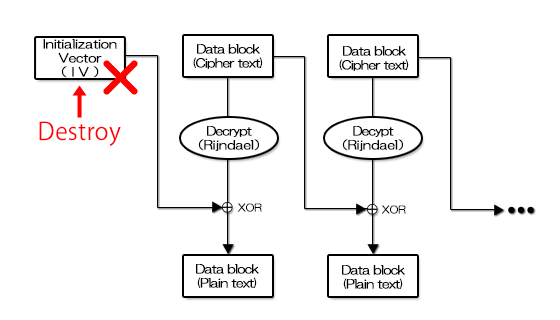
Salvage data
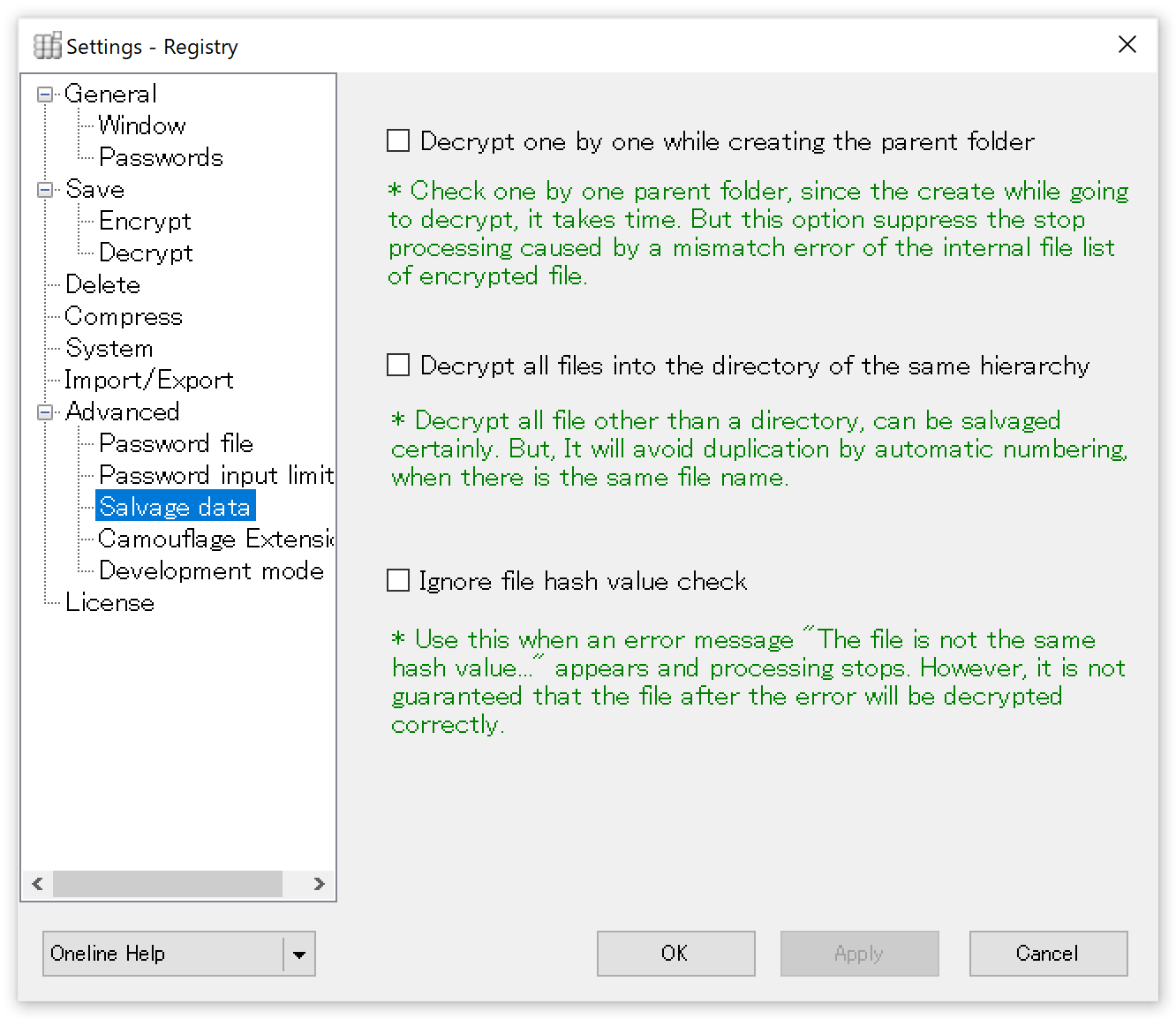
This is an emergency option to be used in case the encryption is done with an invalid file path structure and all the files are difficult to recover.
Decrypt one by one while creating the parent folder
It takes time to decrypt the files as it checks and generates the parent folders one by one. Suppresses aborting the process due to errors caused by inconsistencies in the file list inside the encrypted file.
Decrypt all files into the directory of the same hierarchy
It decrypts all files except directories, so you can be sure of salvaging them. If the same file name exists, it will automatically assign a number to it to avoid duplication.
Ignore file hash value check
It prevents the decryption process from stopping at the message "The hash value of the file is invalid" and finishes the decryption process. However, since it is a so-called check sum error of file, there is no guarantee that all the files are decrypted correctly.
Camouflage extension
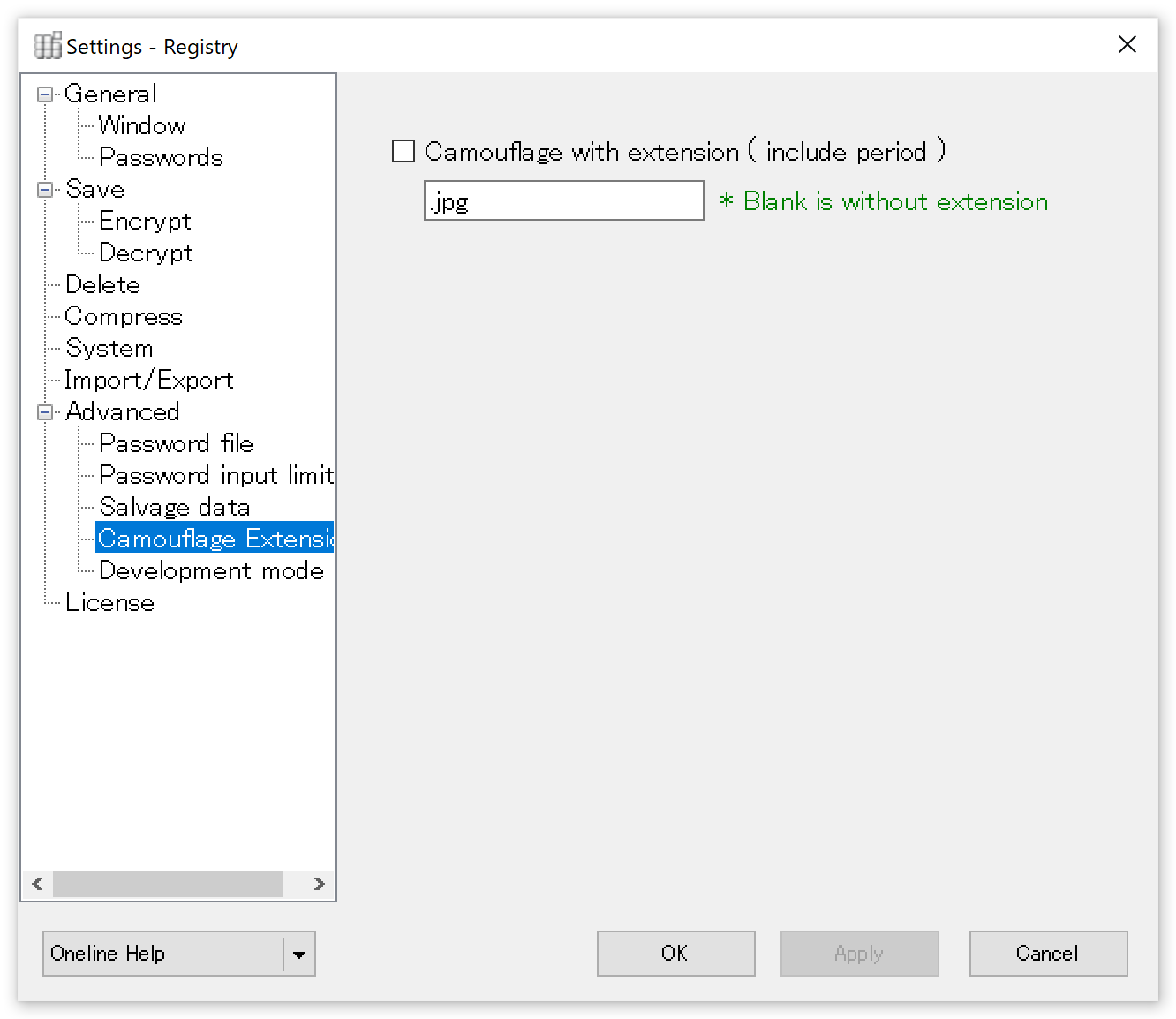
Keep the contents of the encrypted file, but use the specified extension instead of "*.atc" or "*.exe". This will make it impossible to tell at a glance that the file has been encrypted by "AttachéCase". You will not be able to launch the attaché case by association, but you will be able to recognize the encrypted file by dragging and dropping it into the launched AttachéCase.
Development mode
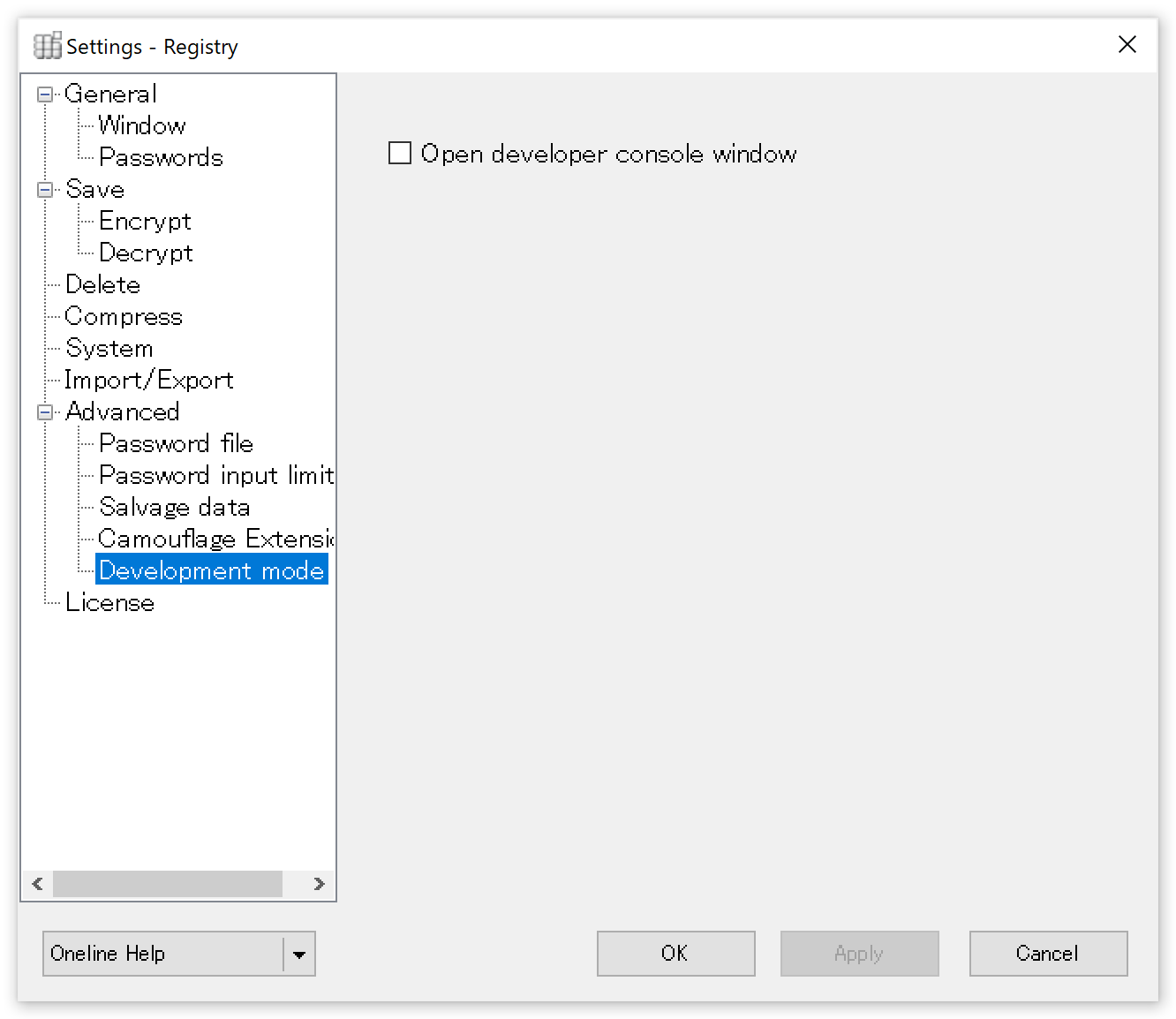
Open developer console window
If checked, a separate development console window will open when encrypting and decrypting. You can extract and view information necessary for development, such as header information including file lists. This is mainly used to analyze the data in the attaché case and develop another application.